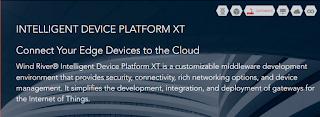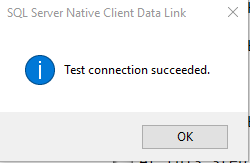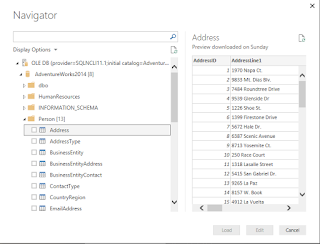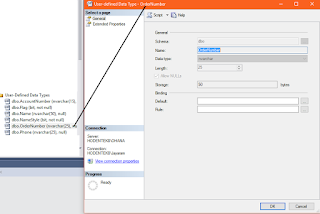IoT Gateways connect IoT Devices or 'Things' to some kind of computing platform or to the cloud to provide intelligence for the IoT Solution. Although it is possible to directly connect the device to cloud if some form of intelligence to be derived before going to the cloud, a Gateway is a better solution.
If devices are TCP/IP enabled as in modern devices connecting them to the cloud is easy but there are legacy devices which are not TCP/IP enabled and therefore they need an intermediary device to connect to the cloud.
These are some of the reasons that requires an intermediary Gateway:
In the case of Microsoft technology, Microsoft Azure IoT Gateway helps developing a solution for on-premises computation augmenting the functionality provided by Microsoft Azure cloud services. Microsoft Azure IoT Gateway can be used to create a gateway solution.
More here:
https://azure.microsoft.com/en-us/blog/introducing-the-azure-iot-gateway-sdk-beta/
Intel Corporation:
Intel IoT Gateway connects legacy and New systems for seamless and secure data flow using pre-integrated, pre-validated Hardware and Software Blocks
Of course both Legacy and New systems are supported. Perhaps there are more legacy devices than the new ones.
Intel IoT Gateway is built on McAfee and Wind River using their security and operating system technologies.
IntelIoTGateway_00
A variety of programming languages can be used:
Dell.com
Dell's Edge Gateway 5000 also provides Gateway solutions for transporting information from edge devices to the end point computing cloud.
Here are some specs for the Dell's Edge Gateway 5000
Spec: https://qrl.dell.com/Files/en-us/Html/Z5000/Spec%20Sheet.html
Processor
1).
Intel® Atom™ E3825 1.33GHz | 2 cores
Memory: 2G (4x256Mx16 DDR3L)
1067MHz
2)
Intel® Atom™ E3827 1.75GHz | 2 cores
4G (8x 256Mx16 DDR3L)
1333MHz
Manageability:
WindRiver: Helix Device Cloud for Linux
Ubuntu Snappy(https://developer.ubuntu.com/en/snappy/) and Windows IoT Industry
There are some useful video's on Dell's Gateway (you may find others on the Internet) that explains in simple terms what their gateway provides
Wind River
Wind River is an Intel company and call their Gateway as Wind River Intelligent Device Platform XT
They use Intel SoC and other Intel products.
http://windriver.com/products/product-notes/PN_IDPXT/PN_IDPXT.pdf
Intel Products: Intel Baytrail, Intel Quark and Intel Core and propriety software(Wind River Intelligent Device Platform XT 3, Wind River Workbench, McAfee Embedded Control 6.6)
The trend is more towards Open Source than proprietary, a movement most suited for IoT development. Looks like Intel will make a lot of money with IoT.
If devices are TCP/IP enabled as in modern devices connecting them to the cloud is easy but there are legacy devices which are not TCP/IP enabled and therefore they need an intermediary device to connect to the cloud.
These are some of the reasons that requires an intermediary Gateway:
- Support for legacy devices
- Run edge analytics- Reduces communication bottleneck by pre-processing (batching, filtering, compressing etc)
- Minimize Latency- processing near edge faster than in the cloud
- Conserve network bandwidth-
- Reliability of operation-
- Address security- Gateways can provide an extra level of security
In the case of Microsoft technology, Microsoft Azure IoT Gateway helps developing a solution for on-premises computation augmenting the functionality provided by Microsoft Azure cloud services. Microsoft Azure IoT Gateway can be used to create a gateway solution.
More here:
https://azure.microsoft.com/en-us/blog/introducing-the-azure-iot-gateway-sdk-beta/
Intel Corporation:
Intel IoT Gateway connects legacy and New systems for seamless and secure data flow using pre-integrated, pre-validated Hardware and Software Blocks
Of course both Legacy and New systems are supported. Perhaps there are more legacy devices than the new ones.
Intel IoT Gateway is built on McAfee and Wind River using their security and operating system technologies.
IntelIoTGateway_00
A variety of programming languages can be used:
Dell.com
Dell's Edge Gateway 5000 also provides Gateway solutions for transporting information from edge devices to the end point computing cloud.
Here are some specs for the Dell's Edge Gateway 5000
Spec: https://qrl.dell.com/Files/en-us/Html/Z5000/Spec%20Sheet.html
Processor
1).
Intel® Atom™ E3825 1.33GHz | 2 cores
Memory: 2G (4x256Mx16 DDR3L)
1067MHz
2)
Intel® Atom™ E3827 1.75GHz | 2 cores
4G (8x 256Mx16 DDR3L)
1333MHz
Manageability:
WindRiver: Helix Device Cloud for Linux
Ubuntu Snappy(https://developer.ubuntu.com/en/snappy/) and Windows IoT Industry
There are some useful video's on Dell's Gateway (you may find others on the Internet) that explains in simple terms what their gateway provides
Wind River
Wind River is an Intel company and call their Gateway as Wind River Intelligent Device Platform XT
They use Intel SoC and other Intel products.
http://windriver.com/products/product-notes/PN_IDPXT/PN_IDPXT.pdf
Intel Products: Intel Baytrail, Intel Quark and Intel Core and propriety software(Wind River Intelligent Device Platform XT 3, Wind River Workbench, McAfee Embedded Control 6.6)
The trend is more towards Open Source than proprietary, a movement most suited for IoT development. Looks like Intel will make a lot of money with IoT.