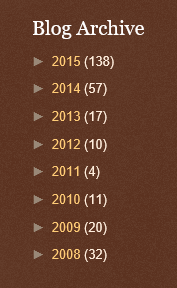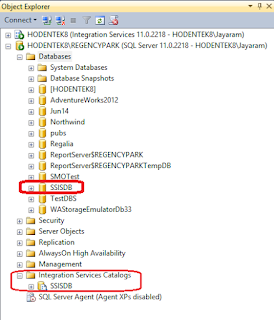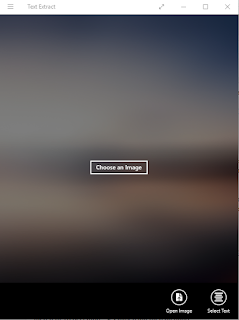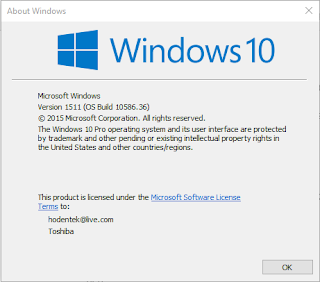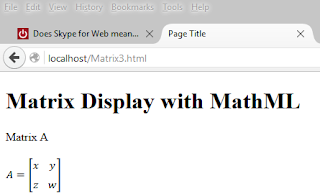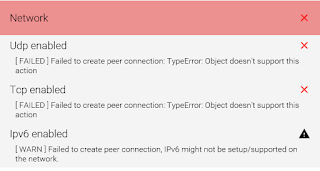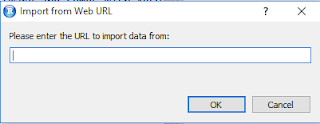I have been blogging from here for the past 8 years and I have a great audience. This year has been a very good year if I go by the number of posts.
The audience is world wide and I hope I have been able to help some. I feel good, if I can help someone who is beginning to do things from some corner of this earth which is further away from the hub of things.
Technology changes very fast, to keep pace with changing technology is not always easy. Hardware, software, and platforms change very fast and it is impossible to track these changes easily. New languages and new paradims are created like almost everyday. Help of any kind is welcome. It is to provide this help this blog was created.
The audience is world wide and I hope I have been able to help some. I feel good, if I can help someone who is beginning to do things from some corner of this earth which is further away from the hub of things.
December 2015 views curtsey of ClusterMaps.com
Technology changes very fast, to keep pace with changing technology is not always easy. Hardware, software, and platforms change very fast and it is impossible to track these changes easily. New languages and new paradims are created like almost everyday. Help of any kind is welcome. It is to provide this help this blog was created.
HodentekHelp wishes you all a very happy and productive New Year. May your wishes come true.