Read here about R Studio if are not using R Studio. The post shows how to download and install.
Launch R Studio preferably with Administrator Privileges. The UI opens as shown here:
Rstudio_url_01
In the main menu click on Tools to get the following:
Rstudio_url_02
Click From Web URL.... This is supposed to access data stored on a web server. The program requests the URL address from where you get the data as shown.
Rstudio_url_03
Well what kind of data can be accessed as there are many ways to store data?
Well R Studio can access data on a text file or a file with CSV extension on a Web URL.
If you want to test this, create a text file such as the one shown here:
-----------------------
FirstName LastName Age
Tom Jones 50
Lily Brown 35
Billy King 25
------------------------
Store it as Students.txt (or as Students.csv) and save it to the local web server's (IIS) WWWRoot folder. Of course you need to have permission to save to this folder. By doing this you are placing the file on your local web server.
Now go back to the R Studio and click on the From Web URL... as previously mentioned. Enter as shown here.
Rstudio_url_04
There is a small error, it should be Students.txt. The importing takes place as shown in the window that gets displayed.
Rstudio_url_05
Click Import and the data gets entered as shown. You can also see the contents of code run in the console as shown in the next image.
Rstudio_url_06
Launch R Studio preferably with Administrator Privileges. The UI opens as shown here:
Rstudio_url_01
In the main menu click on Tools to get the following:
Rstudio_url_02
Click From Web URL.... This is supposed to access data stored on a web server. The program requests the URL address from where you get the data as shown.
Rstudio_url_03
Well what kind of data can be accessed as there are many ways to store data?
Well R Studio can access data on a text file or a file with CSV extension on a Web URL.
If you want to test this, create a text file such as the one shown here:
-----------------------
FirstName LastName Age
Tom Jones 50
Lily Brown 35
Billy King 25
------------------------
Store it as Students.txt (or as Students.csv) and save it to the local web server's (IIS) WWWRoot folder. Of course you need to have permission to save to this folder. By doing this you are placing the file on your local web server.
Now go back to the R Studio and click on the From Web URL... as previously mentioned. Enter as shown here.
Rstudio_url_04
There is a small error, it should be Students.txt. The importing takes place as shown in the window that gets displayed.
Rstudio_url_05
Click Import and the data gets entered as shown. You can also see the contents of code run in the console as shown in the next image.
Rstudio_url_06


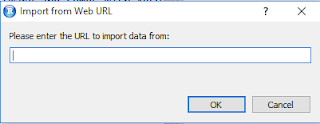



No comments:
Post a Comment