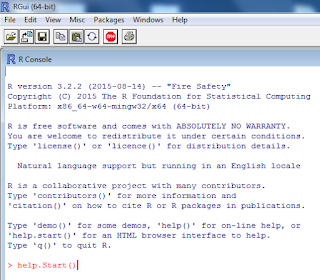DisplayR provides two functionalities in a single app.
* Complete Data Science Platform
* Comprehensive Reporting Platform
You create online dashboards and export to PowerPoint & Excel. Since it is cloud based, you have access from anywhere in any browser.
The workflow in DisplayR is similar to other software of this genre.
Report (Data Visualization)
It does all of the above in one step. Well, Power BI can also do this as R is integrated with it and Power BI is also integrated with reporting services. Report update is a nice feature as you can start with a partial set and finish off after importing the whole set. Future updating can be automatic. More importantly, DisplayR has the 'no need for code' slogan.
Here are some main features:
You can have an app for free (DisplayR Public) that does a few things, but if you need more advanced features you need to buy DisplayR Professional ($2399/Yr) or DisplayR Enterprise(available on request)
Get the free version and more information from here:
https://www.displayr.com
Watch this blog for some easy tutorials, comparisons etc.
* Complete Data Science Platform
* Comprehensive Reporting Platform
You create online dashboards and export to PowerPoint & Excel. Since it is cloud based, you have access from anywhere in any browser.
The workflow in DisplayR is similar to other software of this genre.
- Get data by import
** SPSS Data Files
** SQL Tables
** Excel
** CSV
** Any format that R can handle
Explore Data
Analyze with data science
Point& Click
- ANOVA
- CARTCluster analysis
- Correlation
- Correspondence Analysis
- Linear Discriminant Analysis
- MANOVA
- Max-Diff experimental design
- Multidimensional Scaling
- Multinomial logit
- NBD Regression
- Ordered Logit
- Poisson Regression
- Principal Components Analysis
- Quasi-Poisson Regression
- Random Forest
CODE
- Huge range of statistical techniques using R
Report (Data Visualization)
- Standard chart types
- Area Chart
- Word Clouds
- Donut Chart
- Labeled Bubbleplot
- Labeled Scatterplot
- Palm Trees
- Pictograph
- Pictograph Bar Chart
- Pie Chart
- CODE
- Huge range of graphical techniques using R
Here are some main features:
- Quality Control and Reproducibility
- Easy updating and automation
- Simple to create and manipulate variables
- Statistical testing based on data type
You can have an app for free (DisplayR Public) that does a few things, but if you need more advanced features you need to buy DisplayR Professional ($2399/Yr) or DisplayR Enterprise(available on request)
Get the free version and more information from here:
https://www.displayr.com
Watch this blog for some easy tutorials, comparisons etc.