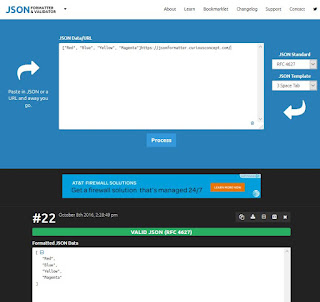You can create JSON formatted data using a text writer as it is really a text file specially
formatted and saved with the extension .json.
JsonTextwriter is derived from System.IO assembly.
You can look at everything (properties, methods, etc.) in
Newtonsoft.Json which you added to a
Visual Studio project in a
previous post using the Object Browser in Visual Studio IDE (herein Visual Studio2013 Community edition.
Browse for
Newtonsoft.Json in My Solution as shown in your Visual Studio IDE after displaying the
Object Brower.
NewtonsoftNamespace.png
The first step is to create a C# (could be VB also, but here it is a simple console project)
Project and add reference to
Newtonsoft.JSON as described in the previous post.
The following code taken from the Newtonsoft site was slightly altered to make it work in the
Visual Studio 2013 Community edition(free).
The original code is here:
Origcode.png
In order to build and run this code in Visual Studio you need to provide references to the various assemblies you will be including in the code. You will be using the various methods that
Newtonsoft.Json provides which you can see in the object browser.
The code instantiates a
String Builder to take the
text writer's text (name and value) and build the Json formatted object.
In order to use
String Builder you need to reference
System.IO assembly and the result of running the code will be displayed in the
Console as shown:
ConsoleDisplay.png
However if you want to display the result in the Debug Output window in Visual Studio IDE you need to do a couple of things:
1. You should add a reference to
System.Diagnostics.Debug assembly.
This may not be available in the default installation of Visual Studio 2013 but you should browse for it in the Window Phone related assemblies (this was where it was found)
2. In the project properties Application page you should change the output type from the default 'Console Application' to 'Windows Application'.
WindowsApplication.png
3. Add a line of code to display using
System.diagnostics.debug.print()
Now build and run the program and you will display result in the debug output window as shown.
debugprint.png
Here is the code that was run to display the above.
----------------
using System;
using System.Collections.Generic;
using System. Linq;
using System.Text;
using System.Threading.Tasks;
using Newtonsoft.Json;
using System.IO;
using System.Diagnostics;
namespace JsonWrite
{
class Program
{
static void Main(string[] args)
{
StringBuilder sb=new StringBuilder();
StringWriter sw = new StringWriter(sb);
JsonWriter writer = new JsonTextWriter(sw);
writer.Formatting = Formatting.Indented;
writer.WriteStartObject();
writer.WritePropertyName("CPU");
writer.WriteValue("Intel");
writer.WritePropertyName("PSU");
writer.WriteValue("500W");
writer.WritePropertyName("Drives");
writer.WriteStartArray();
writer.WriteValue("DVD read/writer");
writer.WriteComment("(broken)");
writer.WriteValue("500 gigabyte hard drive");
writer.WriteValue("200 gigabype hard drive");
writer.WriteEnd();
writer.WriteEndObject();
Console.WriteLine(sb.ToString());
// Console.WriteLine(sb.ToString());
System.Diagnostics.Debug.Print(sb.ToString());
}
}
}