You may find that after you launch the Visual Studio you may not see some of the templates that you were using previously. This is especially true after you install a new version or an upgrade. However you can correct this and is not a bug. I got the answer to this from Visual Studio Forum.
Here is how it started when it was launched after a version upgrade. I upgraded the version to Version 15.8.0.
Aug15_1580_0.png
Click Tools and click Import and Export Settings... shown.
Aug15_1580_1.png
The Import and Export Settings Wizard is displayed as shown.
Aug15_1580_2.png
I just took the default(first option on the above page) and clicked next>
Choose Settings to Export of the wizard is shown.
Aug15_1580_3.png
Click Next>
Name Your settings File page of wizard is displayed as shown.
Aug15_1580_4.png
I clicked Finish and my settings were saved.
Aug15_1580_5.png
When I launched Visual Studio nothing had changed. I still got the Visual Basic templates.
I went back to Import and Export to do a Reset All Settings as shown.
Aug15_1580_6.png
And then, I saved my settings in the next window.
Aug15_1580_7.png
I chose Visual C# for Default Collection of Settings in the following window
Aug15_1580_8.png
I clicked Finish to complete the Reset as shown. I disregarded the error.
Aug15_1580_9.png
I closed the above window and lanuched Visual Studio and clicked the Fiel | New Project...
Now I could see the C# templates as shown.
Aug15_1580_10.png
Here is how it started when it was launched after a version upgrade. I upgraded the version to Version 15.8.0.
Aug15_1580_0.png
Click Tools and click Import and Export Settings... shown.
Aug15_1580_1.png
The Import and Export Settings Wizard is displayed as shown.
Aug15_1580_2.png
I just took the default(first option on the above page) and clicked next>
Choose Settings to Export of the wizard is shown.
Aug15_1580_3.png
Click Next>
Name Your settings File page of wizard is displayed as shown.
Aug15_1580_4.png
I clicked Finish and my settings were saved.
Aug15_1580_5.png
When I launched Visual Studio nothing had changed. I still got the Visual Basic templates.
I went back to Import and Export to do a Reset All Settings as shown.
Aug15_1580_6.png
And then, I saved my settings in the next window.
Aug15_1580_7.png
I chose Visual C# for Default Collection of Settings in the following window
Aug15_1580_8.png
I clicked Finish to complete the Reset as shown. I disregarded the error.
Aug15_1580_9.png
I closed the above window and lanuched Visual Studio and clicked the Fiel | New Project...
Now I could see the C# templates as shown.
Aug15_1580_10.png








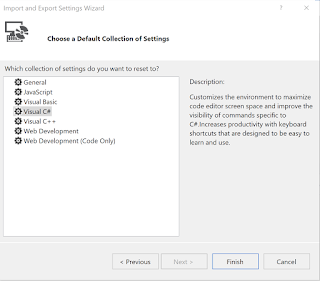


No comments:
Post a Comment