The installation of JSON.net is very easy. There are three ways you can do it. When you hit the download button on this site you will see the details.
InstallJsonNet.png
Since I will be using the Visual Studio IDE. I will show how to install it by invoking the Packet Manager console.
Launch Visual Studio 2013 Community edition (this is a free version).
Create a new C# project with the name JsonRead. This creates the folder JsonRead in Solution Explorer and the C# file, JsonRead.cs as shown.
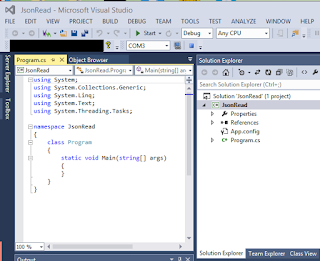
JsonRead.png
From Tools | NuGet Packet Manager click on the Packet Manager Console as shown.
PacketManagerConsole.png
The Packet Manager Console pane opens as shown. I have already added the package Newtonsoft.Net package to another project called JsonWrite,
PacketManagerConsolePane.png
Type in the following at the PM> prompt as shown
PM>Install-package Newtonsoft.Json
Json.Net gets added to the project JsonRead as shown in the Solution Explorer
Newtonsoft.Net gets added to the project as shown.
JsonReadwithJsonNet.png
InstallJsonNet.png
Since I will be using the Visual Studio IDE. I will show how to install it by invoking the Packet Manager console.
Launch Visual Studio 2013 Community edition (this is a free version).
Create a new C# project with the name JsonRead. This creates the folder JsonRead in Solution Explorer and the C# file, JsonRead.cs as shown.
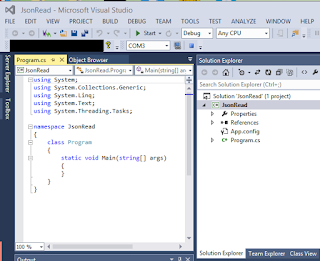
JsonRead.png
From Tools | NuGet Packet Manager click on the Packet Manager Console as shown.
PacketManagerConsole.png
The Packet Manager Console pane opens as shown. I have already added the package Newtonsoft.Net package to another project called JsonWrite,
PacketManagerConsolePane.png
Type in the following at the PM> prompt as shown
PM>Install-package Newtonsoft.Json
Json.Net gets added to the project JsonRead as shown in the Solution Explorer
JsonNetAdded.png
Newtonsoft.Net gets added to the project as shown.
JsonReadwithJsonNet.png





No comments:
Post a Comment