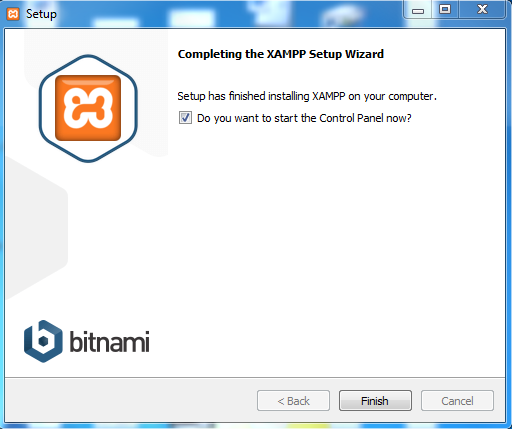We have seen that MariaDB is an off spring of MySQL and when we launch (as administrator) XAMPP from its shortcut shown here:
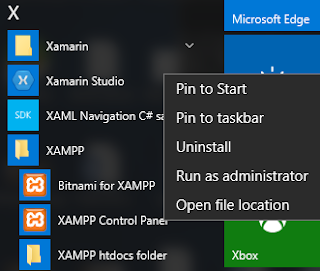
XAMPP-Maria01.png
What we see displayed is the following (it is assumed any service running is stopped and the bottom pane is cleared):
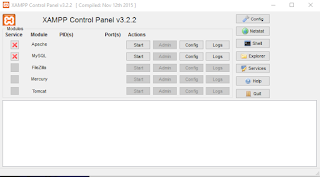
XAMPP-Maria01.png
Click Start for MySQL and it is already running as shown here:
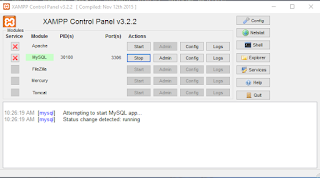
XAMPP-Maria03.png
MySQL is running on Port 3306.
Click on Shell.
The XAMPP prompt is displayed with the following message.
---
Setting environment for using XAMPP for Windows.
Jayaram@HODENTEK8 c:\j
#
----------------
When you enter mysql as shown you get the MariaDB prompt as shown
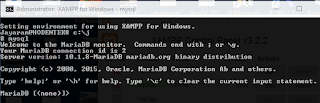
XAMPP-Maria04.png
MariaDB syntax is very similar to MySQL syntax as for as its usage is concerned.
Alternately you can do the same from the install directory as shown here:
-----------
Microsoft Windows [Version 10.0.10240]
(c) 2015 Microsoft Corporation. All rights reserved.
C:\Users\Jayaram>cd\
C:\>cd C:\J\mysql\bin
C:\J\mysql\bin>dir mysql*
Volume in drive C is TI10672700E
Volume Serial Number is 16FB-D230
Directory of C:\J\mysql\bin
10/14/2015 10:44 PM 3,571,528 mysql.exe
10/14/2015 10:45 PM 3,517,768 mysqladmin.exe
10/14/2015 10:45 PM 3,595,080 mysqlbinlog.exe
10/14/2015 10:44 PM 3,515,208 mysqlcheck.exe
10/14/2015 10:45 PM 11,527,496 mysqld.exe
10/14/2015 10:44 PM 3,568,456 mysqldump.exe
10/14/2015 10:16 PM 8,385 mysqldumpslow.pl
10/14/2015 10:16 PM 25,817 mysqld_multi.pl
10/14/2015 10:16 PM 36,102 mysqlhotcopy.pl
10/14/2015 10:45 PM 3,506,504 mysqlimport.exe
10/14/2015 10:45 PM 3,507,528 mysqlshow.exe
10/14/2015 10:45 PM 3,525,448 mysqlslap.exe
10/14/2015 10:44 PM 3,916,616 mysqltest.exe
10/14/2015 10:48 PM 9,949,000 mysqltest_embedded.exe
10/14/2015 10:38 PM 3,899,392 mysql_client_test.exe
10/14/2015 10:48 PM 10,124,104 mysql_client_test_embedded.exe
10/14/2015 10:16 PM 8,799 mysql_config.pl
10/14/2015 10:16 PM 4,417 mysql_convert_table_format.pl
10/14/2015 10:48 PM 9,804,104 mysql_embedded.exe
10/14/2015 10:46 PM 3,735,368 mysql_install_db.exe
10/14/2015 10:45 PM 3,119,944 mysql_plugin.exe
10/14/2015 10:16 PM 9,565 mysql_secure_installation.pl
10/14/2015 10:46 PM 3,124,040 mysql_tzinfo_to_sql.exe
10/14/2015 10:45 PM 3,178,824 mysql_upgrade.exe
10/14/2015 10:46 PM 3,109,192 mysql_upgrade_service.exe
10/14/2015 10:57 PM 1,750,344 mysql_upgrade_wizard.exe
26 File(s) 95,639,029 bytes
0 Dir(s) 797,801,631,744 bytes free
C:\J\mysql\bin>mysql
Welcome to the MariaDB monitor. Commands end with ; or \g.
Your MariaDB connection id is 4
Server version: 10.1.8-MariaDB mariadb.org binary distribution
Copyright (c) 2000, 2015, Oracle, MariaDB Corporation Ab and others.
Type 'help;' or '\h' for help. Typ
e '\c' to clear the current input statement.
----------------------------------------------------
You can also get to the administrator using the mysqladmin.exe as shown here (truncated portion):
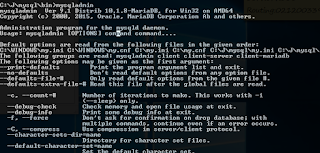
XAMPP-Maria05.png
For MariaDB server find contents as shown here:
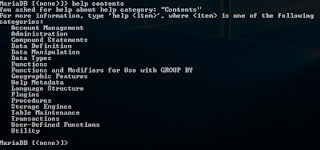
XAMPP-Maria06.png
MariaDB has good documentation. Here is the help on Utility | Use:
-----------------------------------------
MariaDB [(none)]> help Utility
You asked for help about help category: "Utility"
For more information, type 'help- ', where
- is one of the following
topics:
EXPLAIN
HELP STATEMENT
USE
MariaDB [(none)]> help USE
Name: 'USE'
Description:
Syntax:
USE db_name
The USE db_name statement tells MySQL to use the db_name database as
the default (current) database for subsequent statements. The database
remains the default until the end of the session or another USE
statement is issued:
USE db1;
SELECT COUNT(*) FROM mytable; # selects from db1.mytable
USE db2;
SELECT COUNT(*) FROM mytable; # selects from db2.mytable
Here are some queries run on this version:
MariaDB Version
------------
MariaDB [(none)]> Select Version(), CURRENT_DATE;
+----------------+--------------+
| Version() | CURRENT_DATE |
+----------------+--------------+
| 10.1.8-MariaDB | 2015-11-26 |
+----------------+--------------+
1 row in set (0.04 sec)
MariaDB [(none)]>
---------------------
Find User interactively
---------
Find the USER() (this is interactively run)
----------------
MariaDB [(none)]> SELECT
-> USER()
-> ,
-> CURRENT_DATE;
+----------------+--------------+
| USER() | CURRENT_DATE |
+----------------+--------------+
| ODBC@localhost | 2015-11-26 |
+----------------+--------------+
1 row in set (0.00 sec)
MariaDB [(none)]>
--------------------
There are only two bases in the installation.
Show databases
-----------
MariaDB [(none)]> show databases
-> ;
+--------------------+
| Database |
+--------------------+
| information_schema |
| test |
+--------------------+
2 rows in set (0.08 sec)
MariaDB [(none)]>
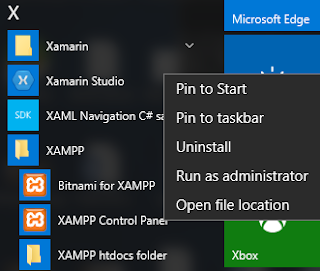
XAMPP-Maria01.png
What we see displayed is the following (it is assumed any service running is stopped and the bottom pane is cleared):
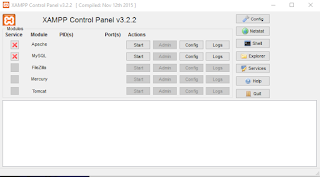
XAMPP-Maria01.png
Click Start for MySQL and it is already running as shown here:
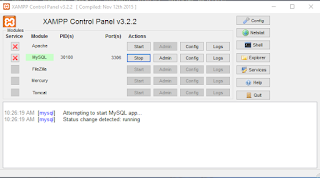
XAMPP-Maria03.png
MySQL is running on Port 3306.
Click on Shell.
The XAMPP prompt is displayed with the following message.
---
Setting environment for using XAMPP for Windows.
Jayaram@HODENTEK8 c:\j
#
----------------
When you enter mysql as shown you get the MariaDB prompt as shown
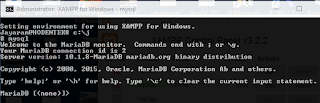
XAMPP-Maria04.png
MariaDB syntax is very similar to MySQL syntax as for as its usage is concerned.
Alternately you can do the same from the install directory as shown here:
-----------
Microsoft Windows [Version 10.0.10240]
(c) 2015 Microsoft Corporation. All rights reserved.
C:\Users\Jayaram>cd\
C:\>cd C:\J\mysql\bin
C:\J\mysql\bin>dir mysql*
Volume in drive C is TI10672700E
Volume Serial Number is 16FB-D230
Directory of C:\J\mysql\bin
10/14/2015 10:44 PM 3,571,528 mysql.exe
10/14/2015 10:45 PM 3,517,768 mysqladmin.exe
10/14/2015 10:45 PM 3,595,080 mysqlbinlog.exe
10/14/2015 10:44 PM 3,515,208 mysqlcheck.exe
10/14/2015 10:45 PM 11,527,496 mysqld.exe
10/14/2015 10:44 PM 3,568,456 mysqldump.exe
10/14/2015 10:16 PM 8,385 mysqldumpslow.pl
10/14/2015 10:16 PM 25,817 mysqld_multi.pl
10/14/2015 10:16 PM 36,102 mysqlhotcopy.pl
10/14/2015 10:45 PM 3,506,504 mysqlimport.exe
10/14/2015 10:45 PM 3,507,528 mysqlshow.exe
10/14/2015 10:45 PM 3,525,448 mysqlslap.exe
10/14/2015 10:44 PM 3,916,616 mysqltest.exe
10/14/2015 10:48 PM 9,949,000 mysqltest_embedded.exe
10/14/2015 10:38 PM 3,899,392 mysql_client_test.exe
10/14/2015 10:48 PM 10,124,104 mysql_client_test_embedded.exe
10/14/2015 10:16 PM 8,799 mysql_config.pl
10/14/2015 10:16 PM 4,417 mysql_convert_table_format.pl
10/14/2015 10:48 PM 9,804,104 mysql_embedded.exe
10/14/2015 10:46 PM 3,735,368 mysql_install_db.exe
10/14/2015 10:45 PM 3,119,944 mysql_plugin.exe
10/14/2015 10:16 PM 9,565 mysql_secure_installation.pl
10/14/2015 10:46 PM 3,124,040 mysql_tzinfo_to_sql.exe
10/14/2015 10:45 PM 3,178,824 mysql_upgrade.exe
10/14/2015 10:46 PM 3,109,192 mysql_upgrade_service.exe
10/14/2015 10:57 PM 1,750,344 mysql_upgrade_wizard.exe
26 File(s) 95,639,029 bytes
0 Dir(s) 797,801,631,744 bytes free
C:\J\mysql\bin>mysql
Welcome to the MariaDB monitor. Commands end with ; or \g.
Your MariaDB connection id is 4
Server version: 10.1.8-MariaDB mariadb.org binary distribution
Copyright (c) 2000, 2015, Oracle, MariaDB Corporation Ab and others.
Type 'help;' or '\h' for help. Typ
e '\c' to clear the current input statement.
----------------------------------------------------
You can also get to the administrator using the mysqladmin.exe as shown here (truncated portion):
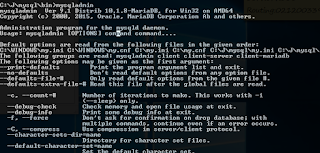
XAMPP-Maria05.png
For MariaDB server find contents as shown here:
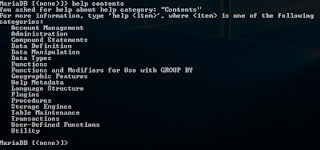
XAMPP-Maria06.png
MariaDB has good documentation. Here is the help on Utility | Use:
-----------------------------------------
MariaDB [(none)]> help Utility
You asked for help about help category: "Utility"
For more information, type 'help
topics:
EXPLAIN
HELP STATEMENT
USE
MariaDB [(none)]> help USE
Name: 'USE'
Description:
Syntax:
USE db_name
The USE db_name statement tells MySQL to use the db_name database as
the default (current) database for subsequent statements. The database
remains the default until the end of the session or another USE
statement is issued:
USE db1;
SELECT COUNT(*) FROM mytable; # selects from db1.mytable
USE db2;
SELECT COUNT(*) FROM mytable; # selects from db2.mytable
Here are some queries run on this version:
MariaDB Version
------------
MariaDB [(none)]> Select Version(), CURRENT_DATE;
+----------------+--------------+
| Version() | CURRENT_DATE |
+----------------+--------------+
| 10.1.8-MariaDB | 2015-11-26 |
+----------------+--------------+
1 row in set (0.04 sec)
MariaDB [(none)]>
---------------------
Find User interactively
---------
Find the USER() (this is interactively run)
----------------
MariaDB [(none)]> SELECT
-> USER()
-> ,
-> CURRENT_DATE;
+----------------+--------------+
| USER() | CURRENT_DATE |
+----------------+--------------+
| ODBC@localhost | 2015-11-26 |
+----------------+--------------+
1 row in set (0.00 sec)
MariaDB [(none)]>
--------------------
There are only two bases in the installation.
Show databases
-----------
MariaDB [(none)]> show databases
-> ;
+--------------------+
| Database |
+--------------------+
| information_schema |
| test |
+--------------------+
2 rows in set (0.08 sec)
MariaDB [(none)]>