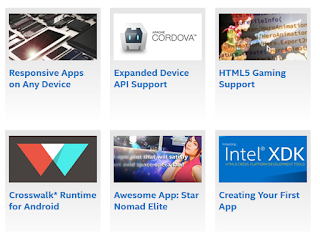We will be using the Lumia 950 as the connected device and it has been set to Developer Mode as described earlier.
We start with the HelloWorld Universal Windows Project(UWP) that has been tested to run without errors on the Local Machine as described here.
Open the project in Visual Studio 2017 as shown.
LumiaDeploy_0 and LumiaDeploy_7
Build (Using Menu Build and its context menu) the Project and verify it is successful.
--------
1>------ Build started: Project: HelloWorld, Configuration: Debug x86 ------
1> HelloWorld -> C:\Users\Owner\source\repos\HelloWorld\HelloWorld\bin\x86\Debug\HelloWorld.exe
========== Build: 1 succeeded, 0 failed, 0 up-to-date, 0 skipped =====
------------------
Click Local Machine along Debug as shown.
Pick Device from the list, the display changes as shown.
LumiaDeploy_2
Connect your Windows 10 Mobile(Lumia 950) to one of the USB ports.
This will result in an error as it is not x64 architecture.
LumiaDeploy_9
Pick ARM from the list.
Click Configuration Manager... to display the Configuration Manager window as shown.
LumiaDeploy_4
Make sure configuration is as shown above.
Click Build and from drop-down click Deploy.
Deploy succeeds and you should see the HelloWorld app appears in the apps list.
Here are the deployed apps on Lumia 950
After clicking 'Hello'
We start with the HelloWorld Universal Windows Project(UWP) that has been tested to run without errors on the Local Machine as described here.
Open the project in Visual Studio 2017 as shown.
LumiaDeploy_0 and LumiaDeploy_7
Build (Using Menu Build and its context menu) the Project and verify it is successful.
--------
1>------ Build started: Project: HelloWorld, Configuration: Debug x86 ------
1> HelloWorld -> C:\Users\Owner\source\repos\HelloWorld\HelloWorld\bin\x86\Debug\HelloWorld.exe
========== Build: 1 succeeded, 0 failed, 0 up-to-date, 0 skipped =====
------------------
Click Local Machine along Debug as shown.
LumiaDeploy_1
Pick Device from the list, the display changes as shown.
LumiaDeploy_2
Connect your Windows 10 Mobile(Lumia 950) to one of the USB ports.
This will result in an error as it is not x64 architecture.
LumiaDeploy_9
Pick ARM from the list.
Click Configuration Manager... to display the Configuration Manager window as shown.
LumiaDeploy_4
Make sure configuration is as shown above.
Click Build and from drop-down click Deploy.
Deploy succeeds and you should see the HelloWorld app appears in the apps list.
Here are the deployed apps on Lumia 950
After clicking 'Hello'