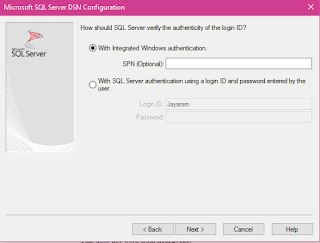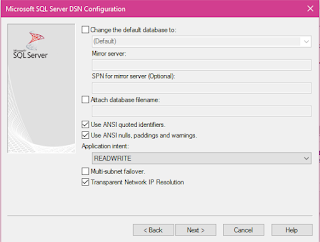R GUI is an interactive window from R Foundation.
When you install Visual Studio 2015 Community Update 3 or install Microsoft R Client you can bring up R Interactive within Visual Studio IDE. This is really very nice and you have the full access to intellisense that makes it very easy to use the interface. You would really appreciate if you had the experience of using the Open Source R.
Here are some screen shots of its usage in Visual Studio 2015 Community Update 3. You launch R Interactive from R Tools menu in Visual Studio 2015 Community Update 3.
This brings up the message that you have logged into your Microsoft Account.
If you are logged in you get to display the R Interactive pane as shown.
This looks similar to the one from Open Source, but wait. You can load the library RODBC straight away and you get the functions that you can use, thanks to intellisense.
OK, I have a User DSN to my SQL Server 2016 called 'HSQL' and I try to call.
Well, I have the full details of my User DSN.
This is the way to go if you are interested in productivity.
More in my future posts on this blog and the other:
http://hodentekMSSS.blogspot.com
Read the posts related to this post here:
http://hodentekhelp.blogspot.com/2016/08/what-is-needed-to-leverage-r-from.html
http://hodentekhelp.blogspot.com/2016/07/how-are-user-dsn-system-dsn-and-file.html
http://hodentekmsss.blogspot.com/2016/08/viewing-tables-on-sql-server-2016.html
http://hodentekmsss.blogspot.com/2016/07/you-need-this-to-connect-to-sql-server.html
When you install Visual Studio 2015 Community Update 3 or install Microsoft R Client you can bring up R Interactive within Visual Studio IDE. This is really very nice and you have the full access to intellisense that makes it very easy to use the interface. You would really appreciate if you had the experience of using the Open Source R.
Here are some screen shots of its usage in Visual Studio 2015 Community Update 3. You launch R Interactive from R Tools menu in Visual Studio 2015 Community Update 3.
This brings up the message that you have logged into your Microsoft Account.
If you are logged in you get to display the R Interactive pane as shown.
This looks similar to the one from Open Source, but wait. You can load the library RODBC straight away and you get the functions that you can use, thanks to intellisense.
Now I try to establish an ODBC connection to my SQL Server 2016, voila, again intellisense to the rescue. In Open Source you have to look up some documents to get these.
OK, I have a User DSN to my SQL Server 2016 called 'HSQL' and I try to call.
Well, I have the full details of my User DSN.
This is the way to go if you are interested in productivity.
More in my future posts on this blog and the other:
http://hodentekMSSS.blogspot.com
Read the posts related to this post here:
http://hodentekhelp.blogspot.com/2016/08/what-is-needed-to-leverage-r-from.html
http://hodentekhelp.blogspot.com/2016/07/how-are-user-dsn-system-dsn-and-file.html
http://hodentekmsss.blogspot.com/2016/08/viewing-tables-on-sql-server-2016.html
http://hodentekmsss.blogspot.com/2016/07/you-need-this-to-connect-to-sql-server.html