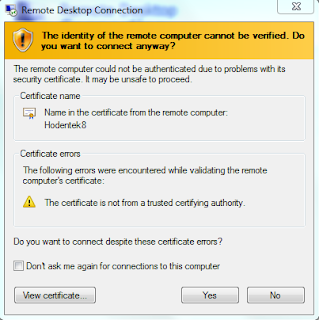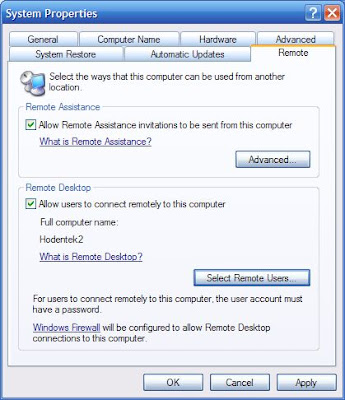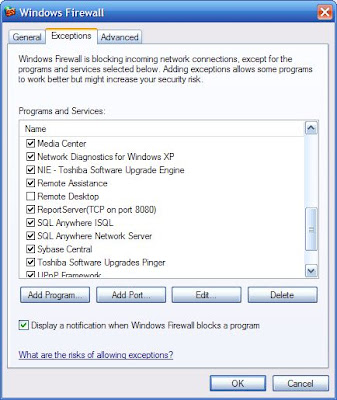Presently Telnet Server is not implemented on Windows 10. Telnet Client is installed but not enabled. Most probably it is deprecated as was done for the latest server.
---------
Telnet server deprecated use remote desktop
---------------
TELecommunication NETwork protocol is an unsecured (username/password is in text, not encrypted) network protocol and its use will be prejudicial to security on local networks as well as Internet.
It was still available in Windows 7. Follow these threads (1, 2) for Installing
Telnet Client and Telent Server on Windows 7.
Telnet client is installed but not enabled on Windows 10 and you need to
enable it. You can go this directory to access telnet.exe on Windows 10.
C:\Windows\System32\telnet.exe. Presently it is used to connect to remote servers
at.
Enabling the client on Windows 10:
Here are screen shot(s) to enable Telnet Client on Windows 10 and test it.
This is how your Windows Features accessible from Control Panel |
Programs | Programs and Features | Turn Windows Features On or Off
appears when telnet client is enabled. When not its not enabled there is no check mark:
telnet1.png
Place check-mark for Telnet Client (if not checked) and click OK.
You can now test the client as shown using command line:
C:\WINDOWS\system32>telnet
You get the following response:
Welcome to Microsoft Telnet Client
Escape Character is 'CTRL+]'
Microsoft Telnet>
You get the help now using the following command:
Microsoft Telnet>help /?
The response will be:
Commands may be abbreviated. Supported commands are:
c - close close current connection
d - display display operating parameters
o - open hostname [port] connect to hostname (default port 23).
q - quit exit telnet
set - set set options (type 'set ?' for a list)
sen - send send strings to server
st - status print status information
u - unset unset options (type 'unset ?' for a
list)
?/h - help print help information
---------
Telnet server deprecated use remote desktop
---------------
TELecommunication NETwork protocol is an unsecured (username/password is in text, not encrypted) network protocol and its use will be prejudicial to security on local networks as well as Internet.
It was still available in Windows 7. Follow these threads (1, 2) for Installing
Telnet Client and Telent Server on Windows 7.
Telnet client is installed but not enabled on Windows 10 and you need to
enable it. You can go this directory to access telnet.exe on Windows 10.
C:\Windows\System32\telnet.exe. Presently it is used to connect to remote servers
at.
Enabling the client on Windows 10:
Here are screen shot(s) to enable Telnet Client on Windows 10 and test it.
This is how your Windows Features accessible from Control Panel |
Programs | Programs and Features | Turn Windows Features On or Off
appears when telnet client is enabled. When not its not enabled there is no check mark:
telnet1.png
Place check-mark for Telnet Client (if not checked) and click OK.
You can now test the client as shown using command line:
C:\WINDOWS\system32>telnet
You get the following response:
Welcome to Microsoft Telnet Client
Escape Character is 'CTRL+]'
Microsoft Telnet>
You get the help now using the following command:
Microsoft Telnet>help /?
The response will be:
Commands may be abbreviated. Supported commands are:
c - close close current connection
d - display display operating parameters
o - open hostname [port] connect to hostname (default port 23).
q - quit exit telnet
set - set set options (type 'set ?' for a list)
sen - send send strings to server
st - status print status information
u - unset unset options (type 'unset ?' for a
list)
?/h - help print help information