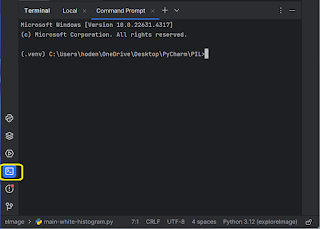In my previous post, I described how to find the graph of
glucose vs. time using a blue mask (the curve was in blue). This post is about graphing
Glucose data vs. time using the curve from the previous post.
The main result of the previous post resulted in developing
a mask’ for the curve as shown here.
This Python script (GlucoseCalibrated.py) that follows is designed to extract numerical glucose data from a
graph image by analyzing the blue glucose trace, calibrating it to
real-world glucose values, and then saving the results. The important determinations
that are to be made are, 1) Correctly rendering the Y-axis of the displayed curve
and establishing the Glucose data in mg/dL correctly to the numerical data from
the calculation. In associating the correct Glucose values, the measurements on
the curve from the report were made
using GIMP. The X-axis association with time has to be done as well.
import cv2
import numpy as np
import matplotlib.pyplot as plt
import csv
import os
# --- Configuration ---
IMAGE_PATH = "LibreViewOneDayGraph.jpg"
LOWER_BLUE = np.array([100, 50, 50])
UPPER_BLUE = np.array([140, 255, 255])
# --- CRITICAL CALIBRATION PARAMETERS ---
GLUCOSE_VALUE_1 = 0
PIXEL_Y_1 = 170
GLUCOSE_VALUE_2 = 150
PIXEL_Y_2 = 107
# ----------------------------------------
print(f"Attempting to load image from: {IMAGE_PATH}. "
f"Current working directory: {os.getcwd()}")
# Load image
img = cv2.imread(IMAGE_PATH)
# Check if the image was loaded successfully
if img is None:
print(f"Error: Could not load image from {IMAGE_PATH}. "
"Please check the path and name.")
else:
print(f"Image '{IMAGE_PATH}' loaded successfully. "
f"Dimensions: {img.shape}")
img_height, img_width, _ = img.shape
img_hsv = cv2.cvtColor(img, cv2.COLOR_BGR2HSV)
# Create mask for the blue color
mask = cv2.inRange(img_hsv, LOWER_BLUE, UPPER_BLUE)
print(f"Mask created. Number of blue pixels detected: "
f"{np.count_nonzero(mask)}")
if np.count_nonzero(mask) == 0:
print("Warning: No blue pixels found in the image with the "
"current HSV range. Check image color or HSV values.")
# Create a copy of the image to draw on (for visualization)
img_with_circles = img.copy()
circle_radius = 2
# List to store x, y coordinates and glucose values for CSV
glucose_trace_data = []
glucose_trace_data.append(
['x_pixel', 'y_pixel_raw', 'glucose_value_mg_dL'])
# --- Calculate the linear transformation parameters (m and b) ---
m_glucose_scale = (GLUCOSE_VALUE_2 - GLUCOSE_VALUE_1) / \
(PIXEL_Y_2 - PIXEL_Y_1)
b_glucose_offset = GLUCOSE_VALUE_1 - \
(m_glucose_scale * PIXEL_Y_1)
print(f"\n--- Calibration Results ---")
print(f"Using calibration points: ({PIXEL_Y_1}px -> "
f"{GLUCOSE_VALUE_1}mg/dL) and ({PIXEL_Y_2}px -> "
f"{GLUCOSE_VALUE_2}mg/dL)")
print(f"Calculated Glucose Scale (m): {m_glucose_scale:.4f}")
print(f"Calculated Glucose Offset (b): {b_glucose_offset:.4f}")
print(f"---------------------------\n")
# Iterate through each x-position to find the glucose trace
print("Starting trace detection loop...")
for x_pos in range(img_width):
column = mask[:, x_pos]
y_hits = np.where(column > 0)[0]
if len(y_hits) > 0:
y_pixel_raw = int(np.median(y_hits))
actual_glucose_value = \
(m_glucose_scale * y_pixel_raw) + b_glucose_offset
actual_glucose_value_rounded = round(actual_glucose_value, 2)
cv2.circle(img_with_circles, (x_pos, y_pixel_raw),
circle_radius, (0, 0, 255), -1)
glucose_trace_data.append(
[x_pos, y_pixel_raw, actual_glucose_value_rounded])
print(f"Trace detection loop finished. Data points collected: "
f"{len(glucose_trace_data) - 1}")
# --- Display the visualized image ---
plt.figure(figsize=(12, 7))
plt.imshow(cv2.cvtColor(img_with_circles, cv2.COLOR_BGR2RGB))
plt.title("Detected Glucose Trace on Original Image "
"(with Calibration Notes)")
plt.axis("off")
plt.show()
# Save the image with circles
output_image_filename = "glucose_trace_detected.jpg"
cv2.imwrite(output_image_filename, img_with_circles)
print(f"Visualized trace image saved to {output_image_filename}")
# --- Save data to CSV file ---
csv_filename = "glucose_trace_data_calibrated_values.csv"
try:
with open(csv_filename, 'w', newline='') as csvfile:
csv_writer = csv.writer(csvfile)
csv_writer.writerows(glucose_trace_data)
print(f"Glucose trace data saved to {csv_filename}")
except IOError:
print(f"Error: Could not write to {csv_filename}. "
"Please check file permissions or if the file is open.")
print("\nScript finished execution.")
Here's a step-by-step summary of its functionality:
- Import Libraries: It imports cv2 (OpenCV) for image processing, numpy for numerical operations, matplotlib.pyplot for displaying images, csv for writing data to CSV files,
and os for path-related diagnostics.
- Configuration:
- IMAGE_PATH: Specifies the path to your
input glucose graph image (e.g., "LibreViewOneDayGraph.jpg").
This is the image the script will analyze.
- LOWER_BLUE, UPPER_BLUE: These define a range in the
HSV color space (Hue, Saturation, Value) that precisely represents the
"blue" color of your glucose trace. Any pixels falling within
this range are considered part of the trace.
- Critical Calibration Parameters:
- GLUCOSE_VALUE_1, PIXEL_Y_1: These are your first
calibration point. GLUCOSE_VALUE_1 is a known glucose level (e.g., 0 mg/dL), and PIXEL_Y_1 is the exact Y-pixel coordinate
you manually measured from the image corresponding to that glucose level.
- GLUCOSE_VALUE_2, PIXEL_Y_2: These are your second
calibration point, representing another known glucose level (e.g., 150
mg/dL) and its corresponding Y-pixel coordinate.
- Purpose: These two points are crucial
for establishing a linear relationship between pixel Y-coordinates and
actual glucose values.
- Image Loading and Initial Checks:
- The script attempts to load the
image specified by IMAGE_PATH.
- It checks if the image loaded
successfully. If not, it prints an error and stops.
- It converts the image from BGR
(Blue, Green, Red - OpenCV's default) to HSV (Hue, Saturation, Value)
color space, as HSV is generally better for color-based segmentation.
- Color Masking:
- cv2.inRange(img_hsv,
LOWER_BLUE, UPPER_BLUE) creates a binary mask. This mask is a black-and-white
image where white pixels represent areas of the original image that fall
within the defined blue color range (i.e., your glucose trace).
- It prints the number of detected
blue pixels as a diagnostic.
- Calibration Calculation:
- It calculates the m (slope) and b (y-intercept) values for a
linear equation: Glucose_Value = m * raw_y_pixel + b.
- m_glucose_scale: Represents how many mg/dL each
pixel unit corresponds to. It's calculated using the two calibration
points. It's typically negative because a higher pixel Y-value (further
down the image) means a lower glucose value on the graph.
- b_glucose_offset: The offset, calculated using
one of the calibration points and the derived slope.
- These values form the core of
converting pixel data to meaningful glucose readings.
- Glucose Trace Detection Loop:
- The script iterates through
every single vertical column (x_pos) of the image, from left to
right.
- For each column, it looks at the
mask to find all y_hits (white pixels, indicating blue
color from the trace).
- np.median(y_hits): If blue pixels are found in a
column, it takes the median Y-coordinate of those pixels. Using
the median helps to make the detection robust against noise or slight
variations in line thickness.
- Calibration Application: The y_pixel_raw (median Y-coordinate) is then
fed into the linear equation (m * y_pixel_raw + b) to get the actual_glucose_value_rounded.
- Visualization: A red circle is drawn on a copy
of the original image (img_with_circles) at the (x_pos,
y_pixel_raw) to visually confirm where the trace was detected.
- Data Storage: The x_pos, y_pixel_raw, and actual_glucose_value_rounded are stored in the glucose_trace_data list.
- Output and Saving:
- Display Image: The img_with_circles (original graph with red dots
on the detected trace) is displayed using matplotlib.
- Save Image: This visualized image is also
saved as glucose_trace_detected.jpg.
- Save CSV: The glucose_trace_data (containing all the detected x,
y, and calibrated glucose values) is saved to a CSV file named glucose_trace_data_calibrated_values.csv.
In essence, this script automates the process of "reading" your
glucose graph by color detection and translating the visual curve into a
precise set of numerical data points.
Here is the result of running this code:
Attempting to load image from: LibreViewOneDayGraph.jpg. Current working directory: C:\Users\hoden\PycharmProjects\GraphtoData
Image 'LibreViewOneDayGraph.jpg' loaded successfully. Dimensions: (244, 1140, 3)
Mask created. Number of blue pixels detected: 5325
--- Calibration Results ---
Using calibration points: (170px -> 0mg/dL) and (107px -> 150mg/dL)
Calculated Glucose Scale (m): -2.3810
Calculated Glucose Offset (b): 404.7619
---------------------------
Starting trace detection loop...
Trace detection loop finished. Data points collected: 1091
Visualized trace image saved to glucose_trace_detected.jpg
Glucose trace data saved to glucose_trace_data_calibrated_values.csv
Script finished execution.
Process finished with exit code 0
The CSV file is written starting at the beginning of the curve to the end and at each point a red dot is placed on the original to unambiguosly verify that the whole curve is covered.