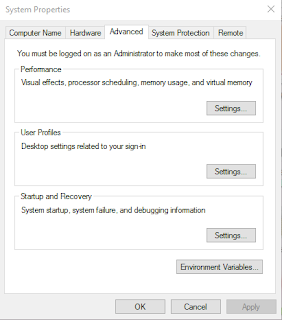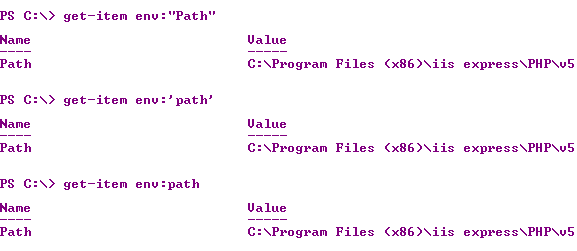Launching Python from Command-line
Python installed using the pyton-3.7.0b2-webinstall installs python to the following directory on your computer:
C:\Users\Owner\AppData\Local\Programs\Python\Python37-32\
However if you want to run python (python3.7(32bit)) you can either go the above directory and launch or by double-clicking the shortcut on All programs.
However if you wish to launch python from the C:\> prompt, you should add the above folder to the PATH environment variable.
Enter environmental variables in the search charm.
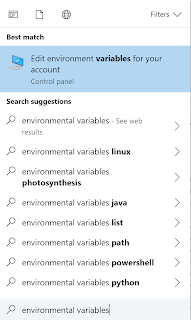
Click to open the System Properties as shown.
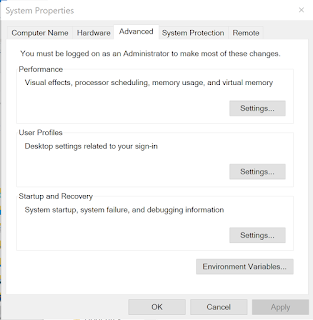
Click Environmental Variables...
Highlight Path in the top pane and click Edit...
Click New and add the installed directory as shown.
Now you can lunch python from the C:>/ prompt as shown.
Python installed using the pyton-3.7.0b2-webinstall installs python to the following directory on your computer:
C:\Users\Owner\AppData\Local\Programs\Python\Python37-32\
However if you want to run python (python3.7(32bit)) you can either go the above directory and launch or by double-clicking the shortcut on All programs.
However if you wish to launch python from the C:\> prompt, you should add the above folder to the PATH environment variable.
Enter environmental variables in the search charm.
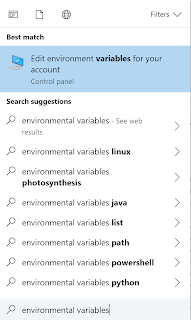
Click to open the System Properties as shown.
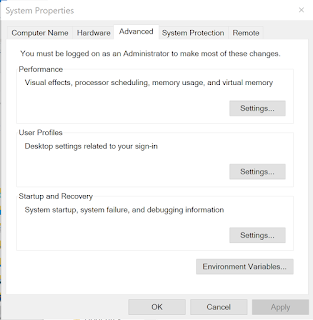
Click Environmental Variables...
Highlight Path in the top pane and click Edit...
Click New and add the installed directory as shown.
Now you can lunch python from the C:>/ prompt as shown.