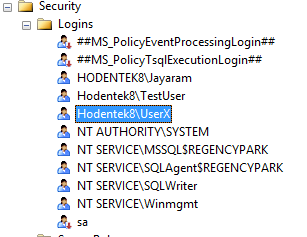This is quite a frequent error many folks are confronted with while installing some new software. I encountered this problem trying to install Android Studio on my Windows 10 (x64).
What is Windows 10 controlled folder access?
Controlled folder access is an anti-ransomware feature in Windows 10 that helps protect your file system on your computer from modification by suspicious or malicious apps (especially ransomware). You should find this in "System Protection"
Controlled folder access in Windows Security reviews the apps that can make changes to files in protected folders and blocks unauthorized or unsafe apps from accessing or changing files in those folders.
Access the relevant feature page in the Control Panel as follows:
Select Start > Settings > Update & Security > Windows Security > Virus & threat protection.
In Virus & threat protection settings, select Manage settings.
Under Controlled folder access, select Manage Controlled folder access.
Although I could have looked through other options for managing, I wanted something which was quick to test my hunch but it cannot be a permanent solution.
I took a calculated risk. chose to switch the access to OFF temporarily. I then initiated the install process for the Android Studio and when it was installed, I switched the protection ON.
I did not get any more notifications and the software was installed successfully.
What folders are protected?
In the above image, you can click on Protected folders to review them. Here is a partial list.