What is Evernote Web Clipper?
It is an extension to Microsoft Edge for builds 14372 and beyond (hopefully).
This is a new extension that clips web pages and saves to Evernote (called the Evernote web Clipper) which adds the extension to Microsoft Edge (Clip to Evernote). Once in Evernote you can easily find them on any device. You can, not only clip, but also add annotations and share the web clips with others.
Here is the PR video:
Now does it work? I tried to work with the extension and here are the findings.
You get to the Microsoft Extensions page from the link shown earlier which brings up the page with several extensions. Evernote Web Clipper as shown below is also available if your version of Microsoft Edge supports it.
EvernoteWebClipper14372_00
Click Open in Store. From here you can download it.
After downloading you should be able to see the Clip to Evernote menu in the Ellipsis at the right most end of Microsoft Edge as shown.
When you click on it, you will be asked to provide the Evernote login or register if you do not have an account as shown.
Since I do not have an account I click on Create an Evernote account which opens up this pop-up.
There is no message if it has been accepted or not, but there seems to be a piece of mail from Evernote advising me to download Evernote.
It is an extension to Microsoft Edge for builds 14372 and beyond (hopefully).
This is a new extension that clips web pages and saves to Evernote (called the Evernote web Clipper) which adds the extension to Microsoft Edge (Clip to Evernote). Once in Evernote you can easily find them on any device. You can, not only clip, but also add annotations and share the web clips with others.
Here is the PR video:
Now does it work? I tried to work with the extension and here are the findings.
You get to the Microsoft Extensions page from the link shown earlier which brings up the page with several extensions. Evernote Web Clipper as shown below is also available if your version of Microsoft Edge supports it.
EvernoteWebClipper14372_00
Click Open in Store. From here you can download it.
After downloading you should be able to see the Clip to Evernote menu in the Ellipsis at the right most end of Microsoft Edge as shown.
When you click on it, you will be asked to provide the Evernote login or register if you do not have an account as shown.
Since I do not have an account I click on Create an Evernote account which opens up this pop-up.
There is no message if it has been accepted or not, but there seems to be a piece of mail from Evernote advising me to download Evernote.
I download the application (Evernote_6.1.2.2292.exe). Then follows a series of wizard screens such as this one.
Looks like you need to register again as the 'Get a Free Account' got launched. I will just try if my initial registration is still current. Looks like the account is current.
Launch the Evernote app to open the following (after providing the credentials).
Click the radio button, Clip content from the web launches a web page reminding you that you can say Good Bye to Bookmarks and welcome Evernote.
Test Web clipping with extension:
Launch a web page (any page) in Microsoft Edge.
Try to click Clip to Evernote and you may not succeed couple of times and you may get this message.
Close Microsoft Edge (all browsers) and start again and finally this will come up.
I saved it as a Simplified article and clicked Save. The synchronize button started working, probably synching, what it captured with the Evernote on the desktop. Finally this came up.
Now Launch Evernote to see if the clip has been added. You may have to click on the menu item Sync to see the note as shown.
Wunderbar! It finally worked.






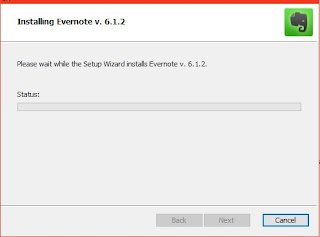





No comments:
Post a Comment