Installing PHP using Windows Platform Installer (wpilauncher.exe) gives you instant access to working with PHP. In this post Web Platform Installer version 5.0 was used to install PHP version 5.6
Step 1: Download Web Platform Installer, the version used here is 5.0. After launching the WebPI search for php as shown. This has the latest products/services/programs for web platform.
php56_01.png
Step 2: Click on PHP 5.6.0 (9/7/2014). On Windows 7 (x64) Ultimate you do have IIS and not IIS Express.
Click Add button and click Install at the bottom of the window.
Note the items to be installed by clicking the link at the bottom. The following window is displayed showing 3 items should you decide to install.
php56_02.png
Step 3: Close the item list window. Click Install. The previous window appears as shown with more controls.
php56_03.png
Here you need to accept license terms.
Step 4: Click I Accept. Install begins and a number of required items are installed showing progress as shown.
Microsoft ODBC Driver 11 for SQL Server.
Microsoft Drivers 3.2 for PHP v5.6 for SQLServer
Installing Php5.3.28(?)
PHP Manager for IIS
Installing PHP 5.6.0
php56_04.png
After a while you get the Finish window showing installed products as shown:
php56_05.png
Step 5: Click Finish on Web Platform Installer 5.0.
You are done.
Launch the Internet Information Services and you see that Web Platform Installer is added to the Managemen Section.
If you were to run a PHP file such as phpinfo.php you will run into this error:
php56_06.png
Now open Programs & Features in Control Panel. Click Turn on/off window programs to turn on:
The following window gets displayed:
php56_07.png
The node for CGI is not checked. This is needed to work with IIS. Place check mark for CGI and Click OK.
Microsoft Windows MSG appears that it is making changes. This may run for quite sometime depending on your computer.
php56_08.png
After sometime the Microsoft Windows MSG goes away.
Now try to bring up phpinfo.php in your browser in the IIS window and Presto! PHP now can be processed by the IIS using the FastCgiModule (only part of page shown here).
php56_09.png
Notice that the "Handler Mappings" now has PHP-Via_FastCGI and PHP53_via_FastCGI
php56_10.png
Notice that you have FastCGIModule in Add Module Mappings list:
php56_11.png
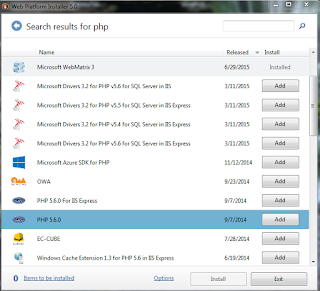




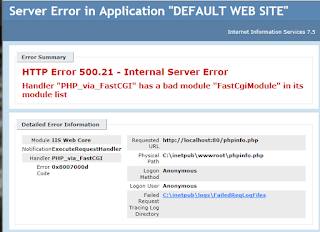


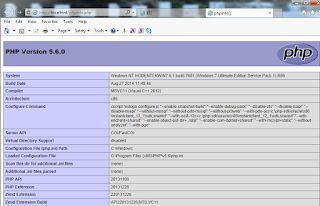

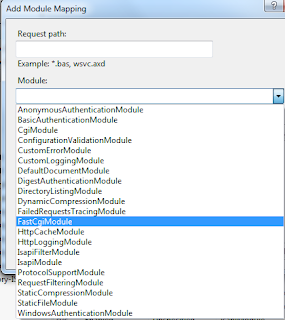
No comments:
Post a Comment