Here is what you do for SQL Server 2008.
Step 1: Open Visual Studio 2008
Click View | Server Explorer
Click on Connection as shown.
The Add Connection window shows up
Step 2: Click on the Change...button
The Change Data Source window gets displayed.
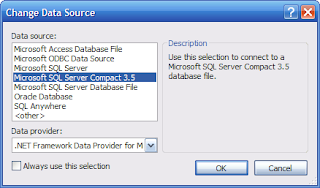
Step 3: Highlight Microsoft SQL Server
Click OK
Step 4: Click on the Refresh button
Then click on the drop-down button
The SQL Servers on your machine should show up as in the figure
Choose the SQL Server 2008 as shown by highlighting Hodentek2\SANGAM
Step 5: Assuming the SQL Server 2008 is to be Windows Authenticated
Click on the drop-down handle for 'Select or enter a database name:"
Select AdventureWorksDW2008 as shown
.
Step 6: Click on Test Connection button
You should get the following message
Step 7: Click OK to the message and close the Add Connection window.
You are done.
Now you will see your connection in the Data Connections folder in Server Explorer
Now you can access Tables, Views, Stored Procedures and Functions within the Visual Studio IDE
Well I have a number of other connections in my VS 2008 IDE.





