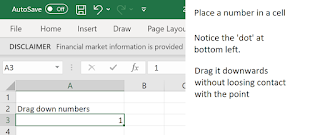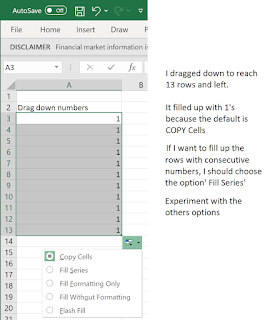The first two columns have the 'first' and 'last' names in them. Now I want to flash fill column C. I am not going to use a function or another way of concatenating the 'first' and 'last' names to come up with the last name in column C.
The icon shown in the next image will be useful for flash filling.
Now type a pattern such as 'Jay Krish' in the first row of Column C. Note this is just a pattern.
Now place your cursor in column C's first row and click the icon shown previously.
The rest of the rows follow the pattern of the first row. You also see the flash fill icon on your data row.