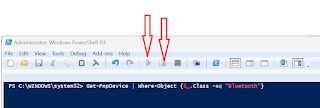About PowerShell:
Powershell is one of Microsoft's extremely useful and powerful tool. It is installed on most of the Microsoft computers and laptops.
Just open type in PowerShell in Windows Search as shown.
The Search brings up the following screen:

There are two versions of PowerShell for x86 and x64 architectures and there is also an Integrated Scripting Environment(ISE), a very useful option that can do a lot more than the command line tool.
I will be using this to discover Bluetooth devices on my laptop that are discoverable.
Let me open the x64 bit version with Administrator rights (also known as elevated permissions). I do this because, the program may not allow you to do certain things otherwise.
The red arrows are Running the code, or running a section of the code that you choose to run. Since, we are not using the ISE, these are greyed out.
Working with Bluetooth:
Bluetooth is a Pnp device and it is called Bluetooth. Run the following code as shown:
PS C:\WINDOWS\system32> Get-PnpDevice | Where-Object {$_.Class -eq "Bluetooth"}
After typing the code click Enter key. The following is displayed,
=====================
PS C:\WINDOWS\system32> Get-PnpDevice | Where-Object {$_.Class -eq "Bluetooth"}
Status Class FriendlyName InstanceId
------ ----- ------------ ----------
OK Bluetooth Object Push Service BTHENUM\{000...
OK Bluetooth Bluetooth LE Generic Attribute Service BTHLEDEVICE\...
OK Bluetooth Generic Attribute Profile BTHLEDEVICE\...
Unknown Bluetooth Jayaram's S23+ Avrcp Transport BTHENUM\{000...
OK Bluetooth Microsoft Bluetooth Enumerator BTH\MS_BTHBR...
OK Bluetooth Generic Access Profile BTHLEDEVICE\...
OK Bluetooth Intel(R) Wireless Bluetooth(R) USB\VID_8087...
OK Bluetooth Jayaram's S23+ Avrcp Transport BTHENUM\{000...
OK Bluetooth Microsoft Bluetooth LE Enumerator BTH\MS_BTHLE...
OK Bluetooth Phonebook Access Pse Service BTHENUM\{000...
OK Bluetooth Personal Area Network Service BTHENUM\{000...
OK Bluetooth Bluetooth Device (RFCOMM Protocol TDI) BTH\MS_RFCOM...
OK Bluetooth Jayaram's S23+ BTHLE\DEV_6A...
OK Bluetooth Jayaram's S23+ BTHENUM\DEV_...
OK Bluetooth Bluetooth LE Generic Attribute Service BTHLEDEVICE\...
Unknown Bluetooth Jayaram's S23+ Avrcp Transport BTHENUM\{000...
OK Bluetooth Personal Area Network NAP Service BTHENUM\{000...
OK Bluetooth Bluetooth LE Generic Attribute Service BTHLEDEVICE\...
OK Bluetooth Jayaram's S23+ Avrcp Transport BTHENUM\{000...
===========================================
The InstanceID cannot be fully seen.
You need to format the output. The best way is to run the following:
PS C:\WINDOWS\system32> Get-PnpDevice | Where-Object {$_.Class -eq "Bluetooth"} | Export-Csv -Path "C:\Users\Me\Desktop\listing.csv" -NoTypeInformation
This will provide a more complete output in the exported listing.csv file at the indicated location.
The CSV file has much more information in tabulated columns.
Although this gives some idea of connected devices, there are repetitions and somewhat difficult to look for specific information.
I not only want Bluetooth devices discovered but I would also like to get the ones that are ready for pairing with the laptop's Bluetooth.
This next code and the response makes it little more clear.
================================
PS C:\WINDOWS\system32> $devices = Get-ChildItem -Path HKLM:\\SYSTEM\\ControlSet001\\Services\\BTHPORT\\Parameters\\Devices
foreach ($device in $devices) {
$address = $device.pschildname.ToUpper()
$name = $device.GetValue("Name")
if ($name -ne $null) {
$printableName = ($name -notmatch 0 | ForEach-Object {[char]$_}) -join ""
echo "Address: $address, Name: $printableName"
}
}
Here is the response:
Address: 6A185BABF058, Name: Jayara's S3+
Address: 9C73B16CBD32, Name: Jayara's S3+
Address: FB621134FEF9, Name: KS01
PS C:\WINDOWS\system32>
========================
In the above, I see my paired Samsung S23+ Smartphone and a Smartwatch, KS01. However, I do not see the paired Samsung Smart TV. That's something I need to troubleshoot.
In this post, discovering devices connected by Bluetooth was correctly identified using the PowerShell.
More on PowerShell here: Just search for PowerShell in this blog and You can get dozens of posts that deal with all aspects of Powershell.