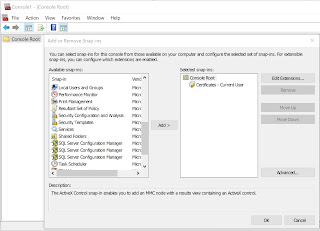This could happen sometimes even if you have SQL Server installed on your computer (or laptop). Normally on Windows 10, you should see this in the Server Folder shown here.
The readers of my articles on several forums asks questions regarding something or the other and I do answer them promptly. However I feel the answers should be shared among a larger group of people. I think this blog will make this possible.
Saturday, March 12, 2022
Are you unable to connect to the SQL Server Configuration Manager?
This problem crops up from time to time because SQL Server Configuration Manager is part of the Microsoft Management Console add-in.
Details to bring it up are described here for SQL Server 2016 I was using one time.
Following the above, I can see all my different SQL Server Configuration Managers here:
Also, You can search for it using SQLServerManager11.msc in the Windows 10 Search as shown:
BTW, my blog "http://hodentekMSSS.blogspot.com " is basically created for Microsoft SQL Server related topics
If you want to know how to open "MMC" read here:
Tuesday, March 8, 2022
How to access Microsoft Management Console in Windows 10 and create Certificate snap-in?
It is not difficult to create a certificate snap-in in Windows 10. Just follow the steps in this step-by-step procedure. The screenshots are self-explanatory but a few comments have been added. You can use a certificate snap-in for the following accounts, Computer Account, My User account, or Service account.
Invoking the Microsoft Management Console.
Just type in MMC in the windows search at the bottom of the desktop and use the Run Command as shown.
Or you can invoke the RUN command and type 'mmc' in it.
In the File menu item choose Add/Remove snap-in as shown.
The Add/Remove snap-in windows get displayed. There are many items you can add as a snap-in. Observe that 'Certificates' is one of the snap-ins you can add.
Adding the snap-in is easy. Observe the 'ADD' button between the two boxes in the above figure. Highlight Certificate in the left box and click ADD.
A new window opens asking you to choose from 3 of the options for which certificates can be added as shown.
Choosing 'My User Account' brings up this image.
Subscribe to:
Comments (Atom)