Things move around; get renamed a lot, in Microsoft Products that includes Visual Studio. Here is a reference to the Visual Studio C++ team blog .
The blog traces changes from version 15.2 to 15.3.
I thought I would take a look at the C++ Class prject templates. I launched the VS Community 2017, version 15.5.7 and looked at what all I have in terms of C++ templates. This is what I find.
_DesktopCplusplusProgramsInst_3.png
Based on the team blog above,
Win32 Category has been renamed -----------> Windows Desktop
Win32 Console Application has been renamed-->Windows Console Application
Win32 Project templates has been renamed Windows Desktop Application
If you like to see the templates, try a Windows Desktop Application in the previous screen.
_DesktopCplusplusProgramsInst_4.png
Now double click Windows Desktop Wizard.
The Windows Desktop Project dialogue is displayed as shown.
_DesktopCplusplusProgramsInst_5.png
In Version 15.3, it is almost the same, except for one item. The 15.3 Windows Desktop Project from the team blog is shown here from the previously quoted reference.
_DesktopCplusplusProgramsInst_6.png
In the 15.5.7 version the following Applications types can be chosen.
_DesktopCplusplusProgramsInst_7.png
What is not happening is the alternate way to access class wizard.
The team blog says that Add Class Wizard accessible from right click context menu in Solution Explorer is a notable example and goes on to show this screen (in 15.3).
_DesktopCplusplusProgramsInst_8.png
Perhaps it does in version 15.3 but not in version 15.5.7. This is what you see in version 15.5.7.
_DesktopCplusplusProgramsInst_9.png
If you go ahead and choose to add a new item. This is what you will be adding.
_DesktopCplusplusProgramsInst_10.png
If you now choose ATL you will be seeing the following templates.
DesktopCplusplusProgramsInst_11.png
In the older version you had MFC which is missing in the present. However when you create a new project in C++ you will be seeing the MFC template.
DesktopCplusplusProgramsInst_12.png
You can wake up the Class Wizard while adding to the Source as shown here:
_DesktopCplusplusProgramsInst_13.png
The screen that shows up is not easy to use as there is no help attached to it.
_DesktopCplusplusProgramsInst_14.png
Although the team asserts they are trying to make it easy, it looks like it is not working.
Of course there is another thing that you need to be concerned about. You have to know what programs and workflows you have chosen to work with. This is what I have chosen so see all of the above.
DesktopCplusplusProgramsInst.png











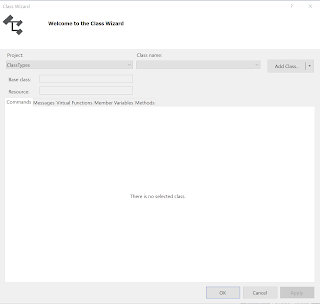

No comments:
Post a Comment